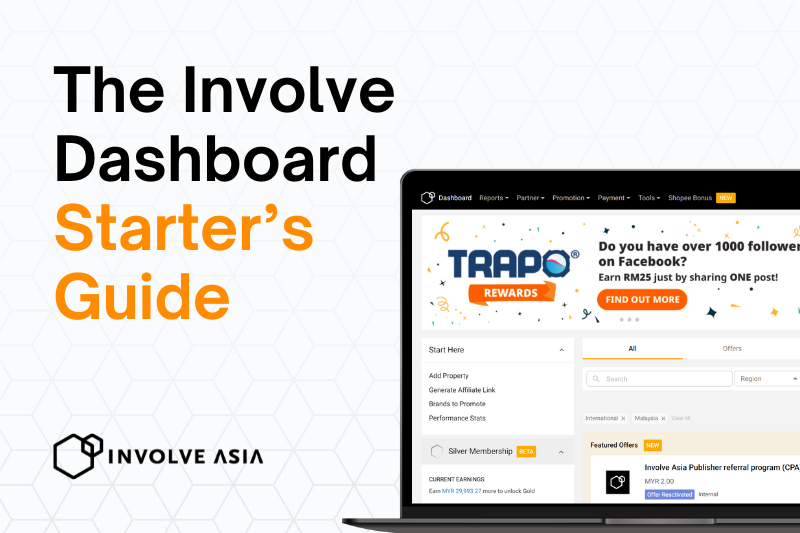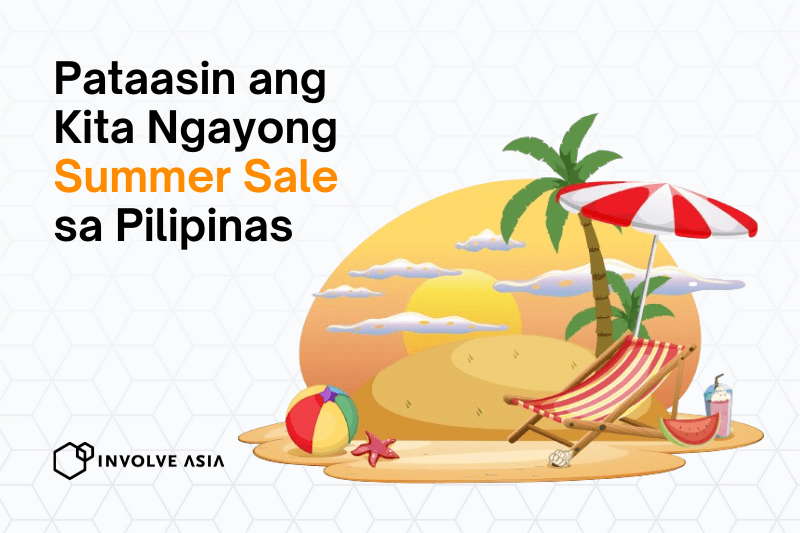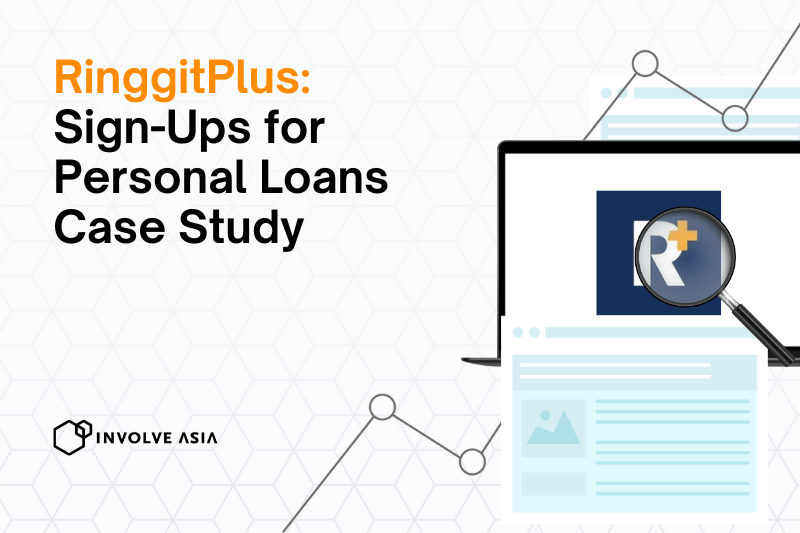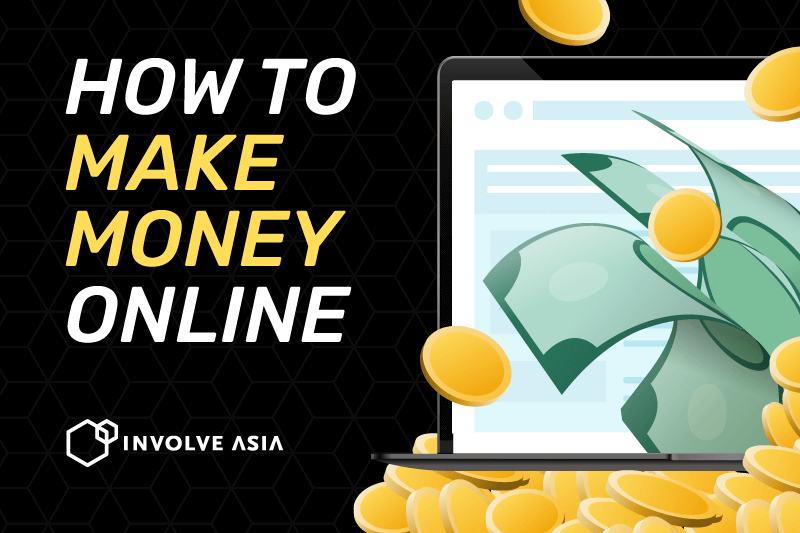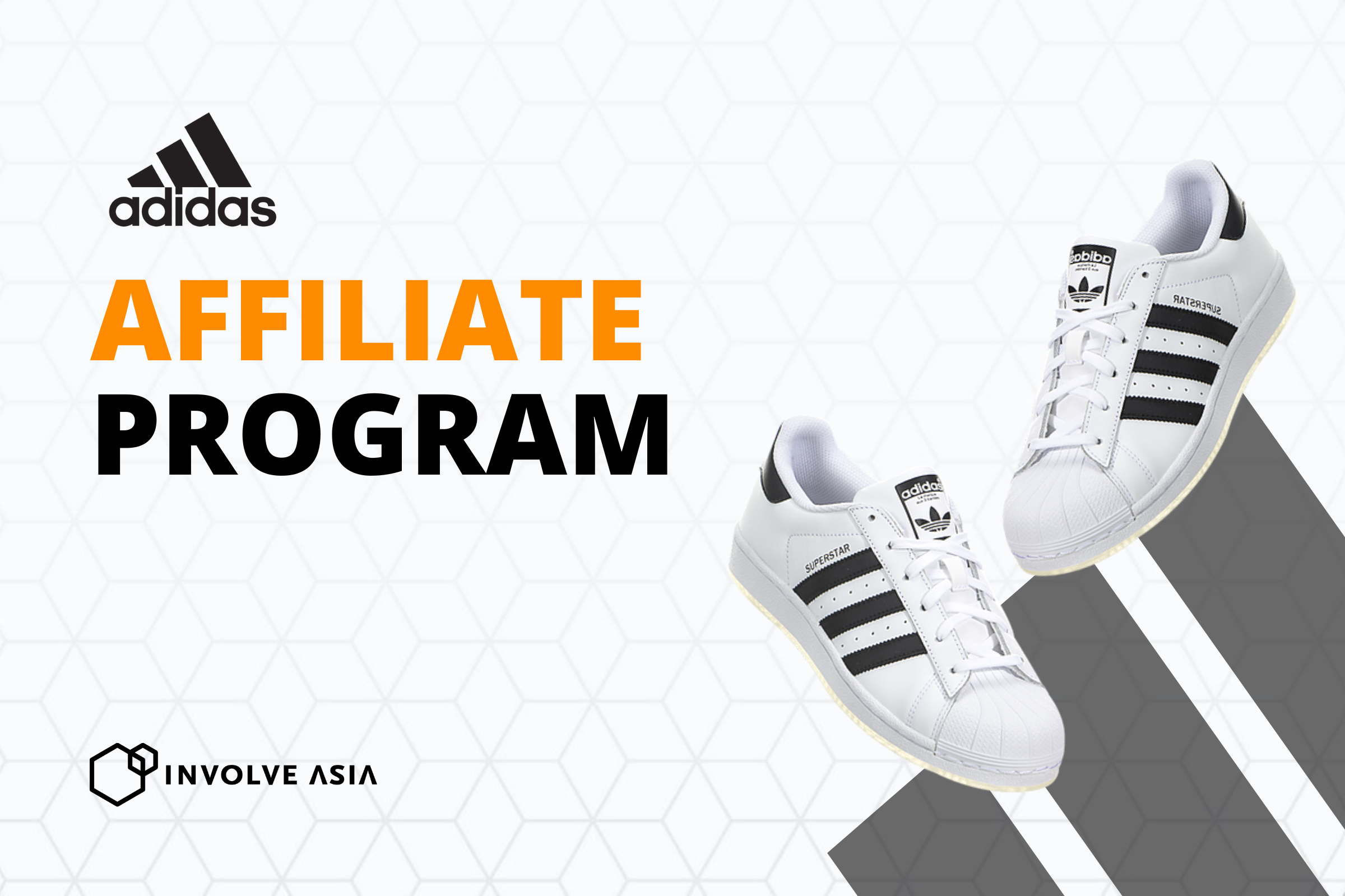Hello! Welcome to Involve Asia. Congratulations on signing up as an Involve Partner.
We’ll walk you through the Involve dashboard so that you can get started promoting brands in your content.
In this easy guide, we’ll talk about:
Property is a channel or source used by the Partners to promote the offers from the Advertisers. It can be a form of a Website, Blog, Forum, Facebook, Instagram, YouTube and other online accounts.
You can add more properties to promote your affiliate links on multiple platforms simultaneously, so you don’t have to worry about rejected conversions.
To do this, navigate to your profile icon on the top right corner of the menu bar > “Manage Your Account” to view your Account Settings.
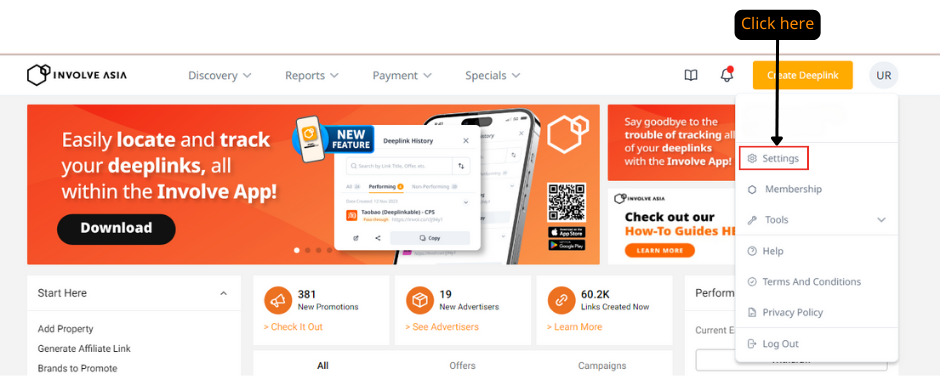
Select Website/Property, & click on the “Add New Property” button.
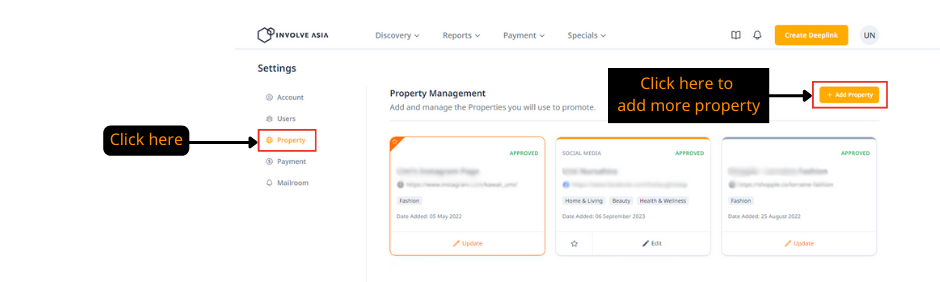
Fill in the details about your website or social media page, indicate whether you own the property submitted and that it does not contain any inappropriate content.
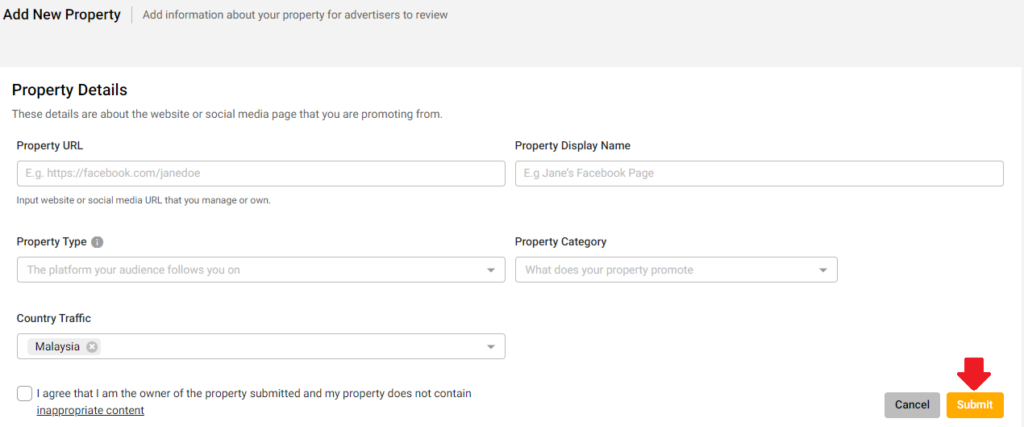
Here are the minimum traffic requirements for a property to be approved by us:
- Facebook, Twitter & TikTok: More than 30 followers and 3 posts within 14 days of the application date
- Instagram: More than 100 followers and 5 posts within 14 days of the application date
- YouTube: More than 50 subscribers, and at least 10 videos
- Forums, Blogs & Website: More than 10 active content in the past 30 days
Click on the “Submit“ button for approval.
Kindly note that your property will be pending and reviewed for 1 – 2 working days.
Once your property is approved, you can start promoting brands and campaigns available on the dashboard.
If you have been notified that your property has been rejected, you can reapply with another property that meets the minimum traffic requirements.
Offers that allow you to generate affiliate links via Involve Asia’s Deeplink generator from the brand’s website or product(s) can be promoted in your content and shared with people in your circle. Campaigns focus specifically on the brand’s latest & ongoing promotions and deals.
You can find all the information on Offers and Campaigns on your dashboard. Choose your Offers based on region (eg. Malaysia or Indonesia) and Offer Category (eg. Electronics, Fashion or Health and Beauty).
You can search for your favourite brands in the Search bar to see a list of Advertisers’ campaigns. If you can’t find what you are looking for, you can search in the Marketplace category, which shows an extensive range of campaigns by popular e-commerce brands (e.g. Lazada and Shopee).
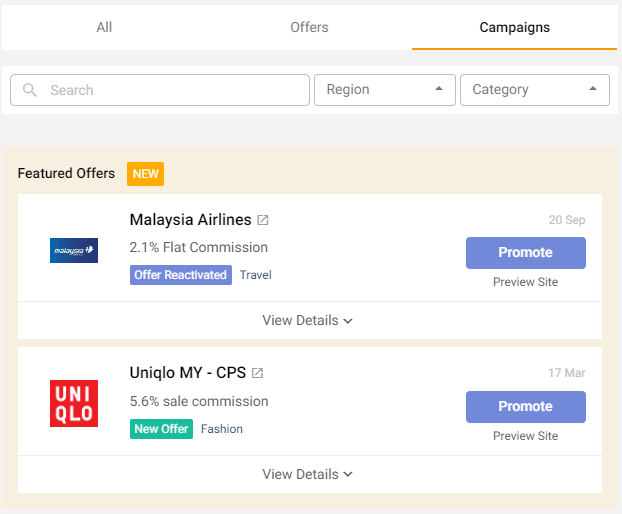
While most of our offers are on a Cost Per Sale (CPS) model, we have other commission models on our platform. Each Offer mentions commission values you will earn with their available campaigns and durations. Read more about the commission models here.
Some Offers can be promoted directly, while others require approval from the Advertisers. This is to protect the Advertiser’s brand identity while aligning values and demographics with the Partners.
Please allow 1 – 3 working days for the Advertisers to review your application for an Offer. Also, note that some applications for Offers require a more extended period.
Therefore, checking the approval duration before applying for an Offer is advisable.
- Navigate to Promotion > Deeplink Generator at the top of the menu or click here to directly go to the Deeplink Generator.
- Visit the Advertisers’ website and find the product that you want to promote.
- Copy the product URL and paste it in the Deeplink Generator.
- In the drop down menu, select the Offer you want to use.
- Click on ‘Generate’.
- Copy the generated Involve Affiliate link on the right side of the dashboard.
- Create amazing content to go with your affiliate link and promote.
Watch the video below on how to generate Affiliate links, using a Vivo smartphone from Shopee Mall as an example to promote the Offer.
Click ‘View Details’ and then click ‘View More’ on the Offer’s campaign, which takes you to the Offer page. Let’s take Shopee MY as an example.
On the brand’s Offer page, you need to look at the following:
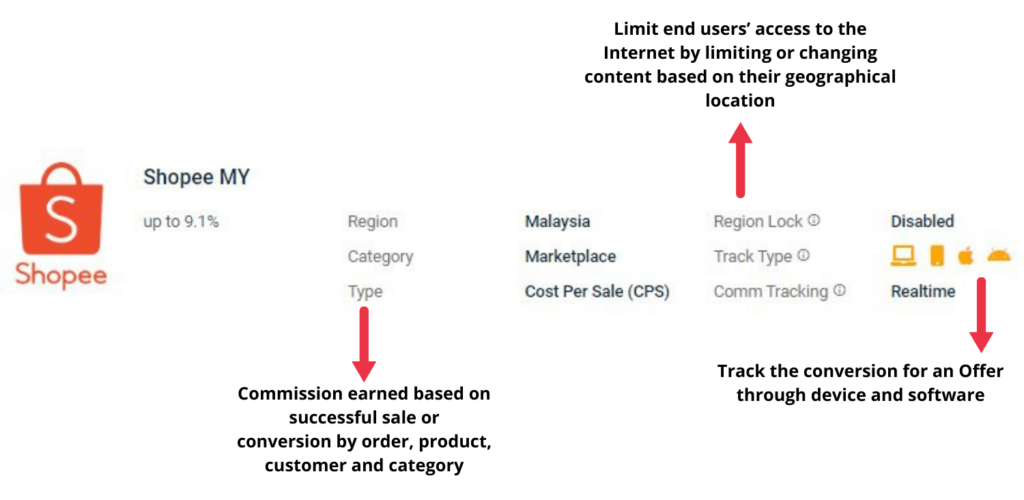
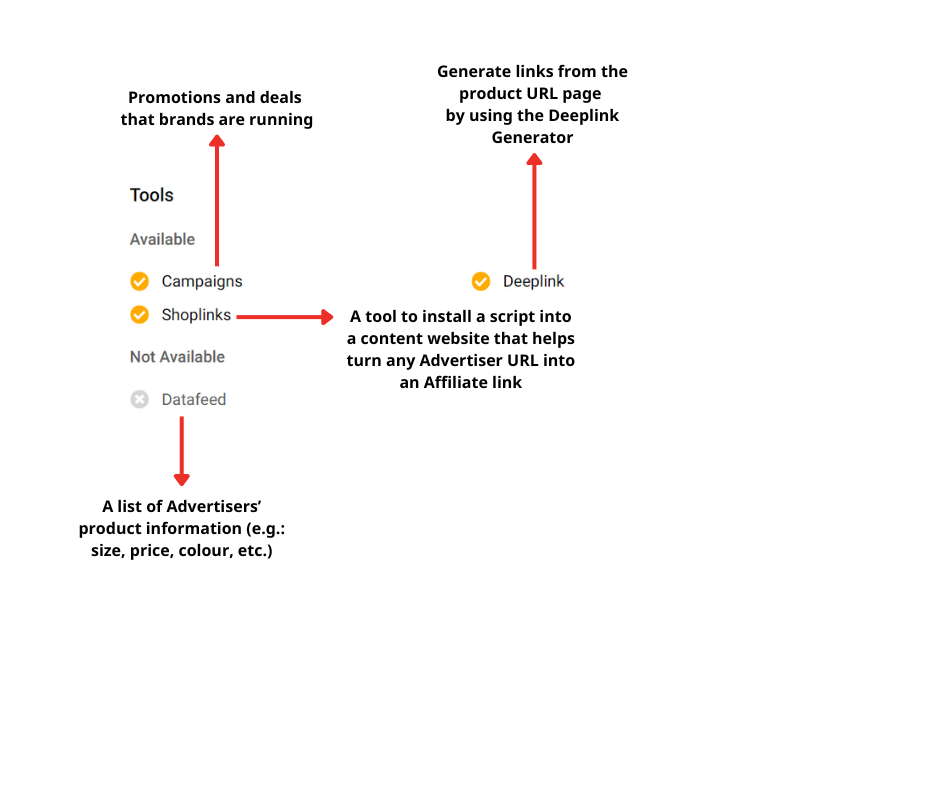
Promotion Method indicates which promotion methods Advertisers would allow Partners to use when promoting their Offer(s) or Campaign(s). The below screenshot shows what is allowed and disallowed for each Offer before you start promoting them.
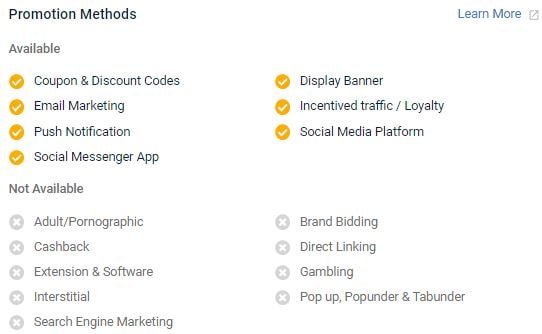
If Partners are caught violating the Offer’s allowed promotion methods, Involve Asia reserves the right to block the Partner’s account and/or forfeit all of the Partner’s commissions without prior notice.
Read more about the Promotion Methods here.
Each conversion you make is not immediately available for you to withdraw. This is because the Advertiser will need time to ensure the conversions were not cancelled, returned or refunded by the purchaser.
Each Advertiser has different return policies and requires different amounts of time to ensure your conversions are commissionable.
The Offer’s Validation Period & Payment Terms give you a better understanding of the timeline and help you to estimate when your conversions will be ready for withdrawal.
Validation is the process or duration taken by an Advertiser to review all “Pending” conversions made by the Partners. Pending for Validation means that the commission is yet to be validated by the Advertiser.
Once the conversions are approved, you will see Pending for Collection, showing that commissions are yet to be collected from the Advertiser.
Each offer has a validation period and a payment term set by the Advertiser.
Validation Period and Payment Term Example:
Let’s take a look at Shopee MY’s Validation Period and Payment Term below.
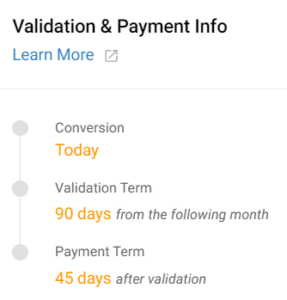
- The Conversions may have been done on 2 April.
- 135 working days will be calculated from the following month
- 1st May + 135 working days = Approximately 2nd week of October
Please do note that Advertisers may sometimes take longer than the stated Validation and Payment Terms, due to certain issues they may be facing.
The Performance Report shows the overview of your estimated earnings and overall performance on the Offers you are promoting (eg. the total clicks, conversions and sales amount you got from an Offer you are promoting).
On the Performance Report, you will see the following to filter your search:
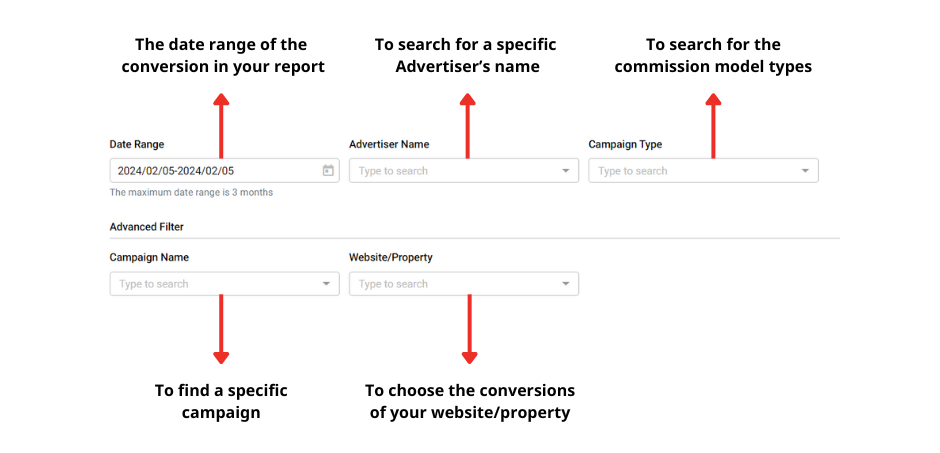
Click on the ‘Search’ button and view your report, as shown below:
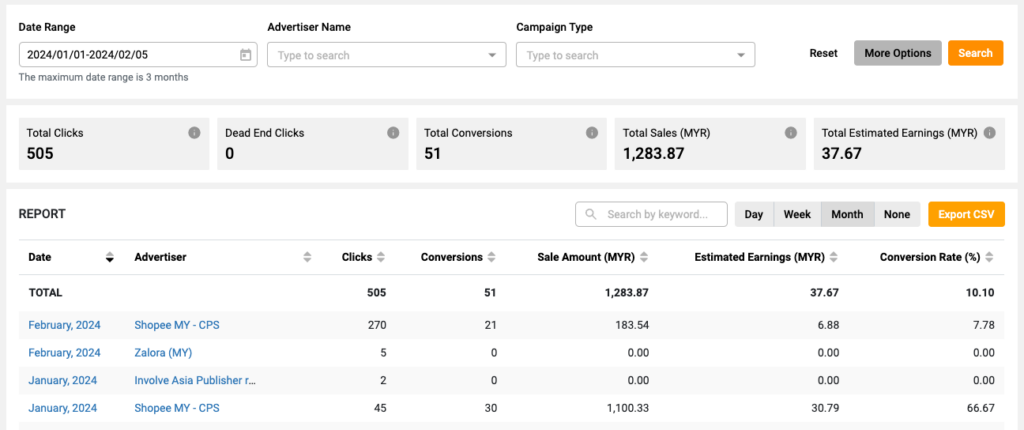
Click on the Export CSV button to download the full performance report into your computer. For larger file sizes, you should download them using Wi-Fi instead of mobile data.
However, the earnings you see in the Performance Report are not final because the Advertiser needs to validate the sales you referred to.
The Conversion Report shows you the details of the conversions you made from the Offers that you promoted (e.g. time the conversions happened, specific sales amounts and earnings of one particular conversion).
Set the following filters before clicking on the ‘Search’ button.
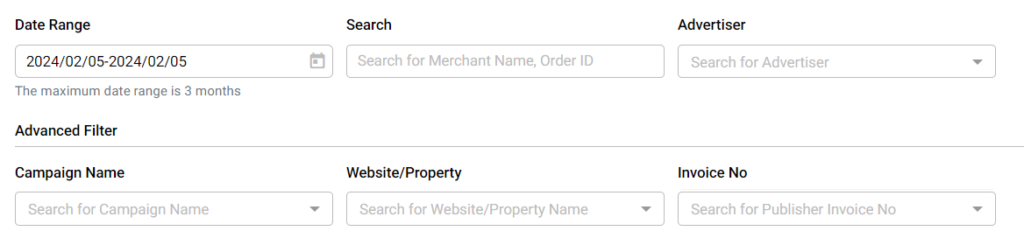
The below image of a conversion status shows the Total Sales and Total Estimated Earnings accumulated for each status. Read more about the type of conversion statuses.

Scroll down further to see the data of conversion like the screenshot below.
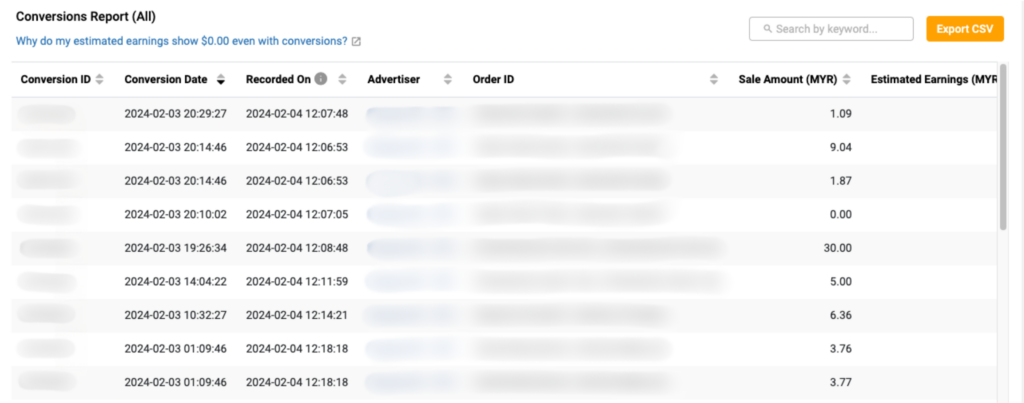
You can download the report in CSV or excel sheet by clicking on the ‘Export CSV’ button on the right.
Navigate to ‘Payment’ > ‘Payout Overview‘ to view the total earned commissions and the breakdown of each conversion.
You can select filters based on the requested date, payment date, invoice number and status.

Click on the ‘Request Withdrawal’ button to ask for money to be transferred into your bank account via Wire Transfer or PayPal.
Kindly note a minimal threshold of RM 80 under Approved for Collection status is required to qualify for any commission withdrawal.
Your payment will be processed within 10 working days from when you request a withdrawal.
After you request for withdrawal, the status will be marked as ‘Processing’, and the Finance team will begin processing it accordingly. An invoice will be generated as proof that your payment has been processed, and the status will be shown as ‘Paid’ once your payment has been sent to your bank account.
Find out more on how you can request withdrawal multiple times for Wire Transfer and PayPal.
So, here are important things to take note of when using Involve Asia’s Dashboard to start promoting Offers:
- Find Offers by filtering based on your niche
- Generate your affiliate links with Deeplink Generator and paste them into your content
- View details about Offers before promoting them
- Take note of the Offers’ Validation & Payment Terms
- Monitor overall performance and estimated earnings in your Performance Report and Conversion Report
- Manage your withdrawal earnings on Payout Overview
I hope this guide eases your journey in earning Affiliate Marketing income with Involve Asia. Want to know more about using Offers in your content?
Check out our Partners Guide!