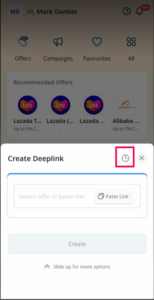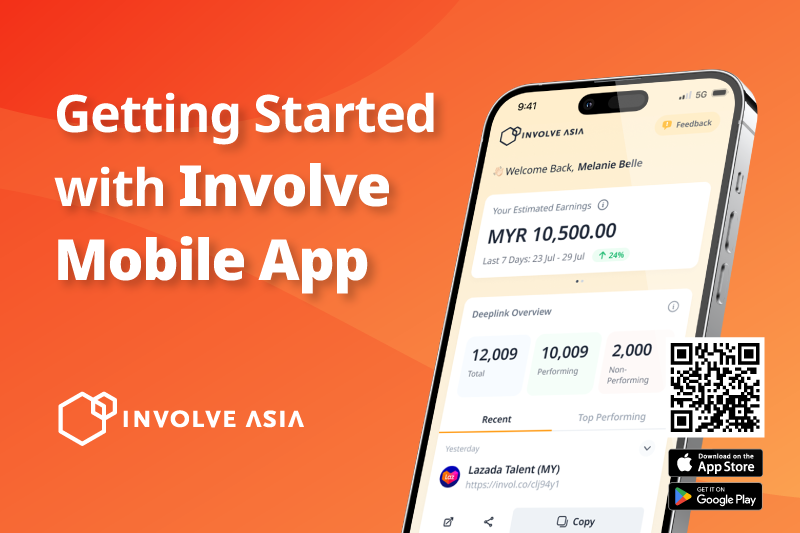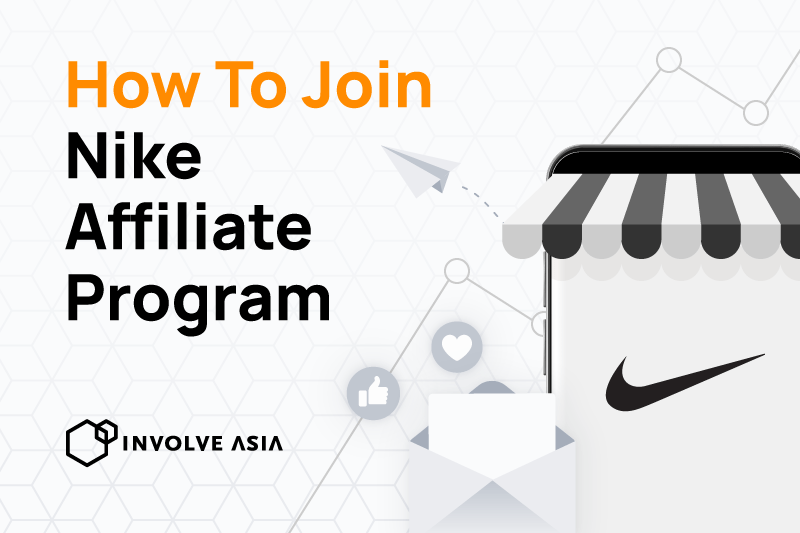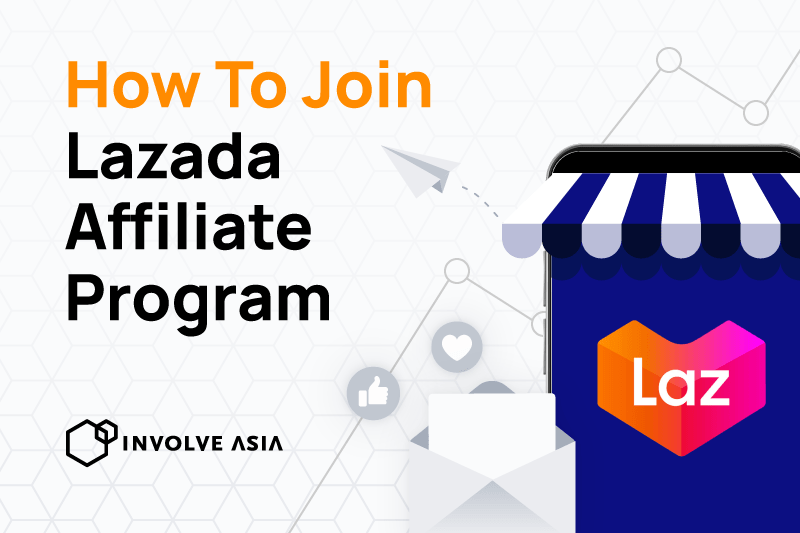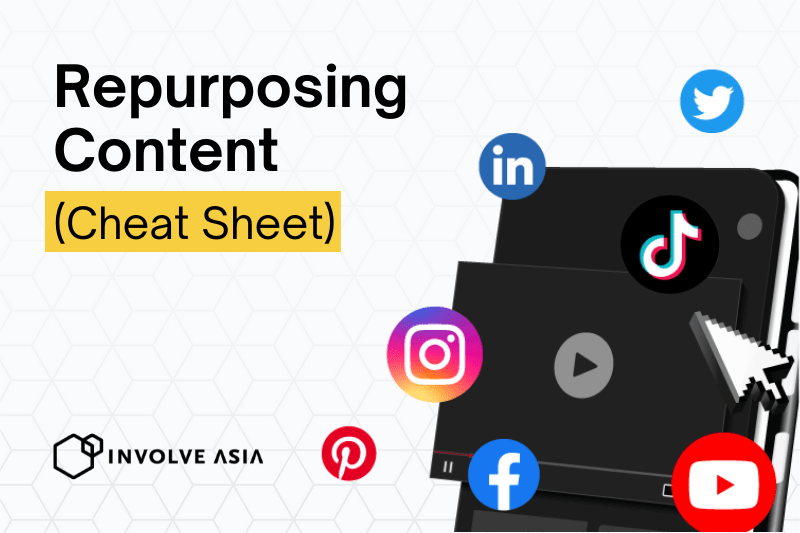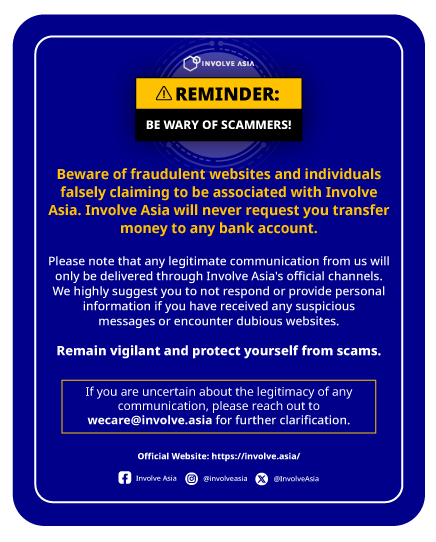If you’re new to the Involve Asia mobile app, no worries, we’ll give you a quick run-through of the basics – just enough for you to get started. First things first, you’ll need an account. So select Sign Up with Email or opt for any social sign-up options. We promise it won’t take long!
The Involve Asia app is available for FREE on Android and Apple devices.
After downloading the app, you must log in to your Involve Asia account to start your affiliate marketing journey.
1. Select Log In or a social login (Facebook, Google etc.) on the Involve Asia app.
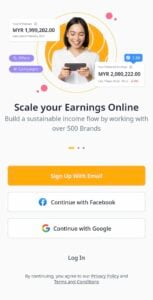
2. Fill in your email and password, and Log In.
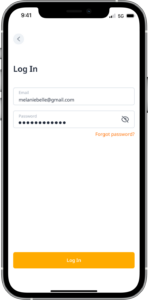
The Involve Asia app has 5 tabs to help you perform affiliate marketing.
1. Overview
There are 3 main sections in this tab, essential to your affiliate marketing activities.
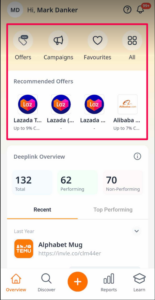
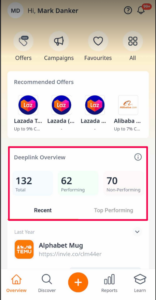
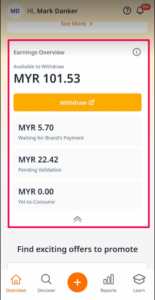
- Left – Find offers and campaigns to promote quickly.
- Middle – Shows the links you’ve promoted and their performance to date.
- Right- View your earning progress and withdraw your earnings.
2. Discover
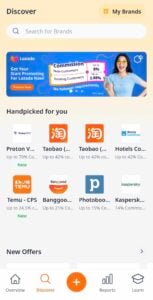
Discover is where you find offers and campaigns that are curated for you to promote. You may need to Apply to promote most offers, however, some with an Instant Apply button will allow you to skip the usual 48 hour approval.
3. Create Deeplink
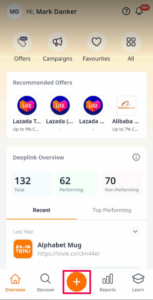
The bread and butter of affiliate marketing are generating a deeplink, that allows you to track important performance metrics to better understand your audience and earn in the process. More on generating deeplinks later in this article.
4. Reports
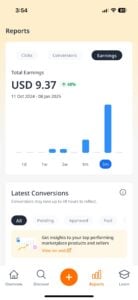
Reports take complex performance metrics and simplifies them for you. You can monitor the peaks and troughs of your clicks and conversions that ultimately lead to your earnings.
5. Learn
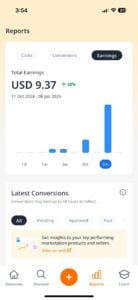
Go from zero to hero in the affiliate marketing space with guides, tips and tricks and more useful write-ups.
Generating deep links is essential to earning with affiliate marketing. Deep links allow you to track important metrics to better understand your audience and build a sustainable income stream in the long run. Follow the steps below to start generating deep links.
1. Select + on the bottom menu.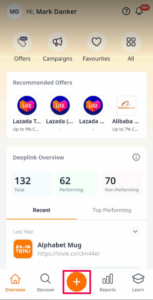
2. Copy-paste the link of the product you wish to promote from your approved Brands’s website (left) or search for an offer instead (right).
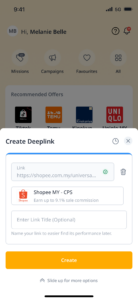
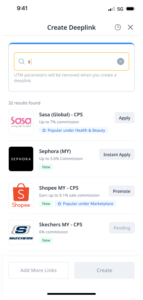
3. Once you’ve decided on an offer to promote, select a Property and customise your link. Once you’re happy, select Create
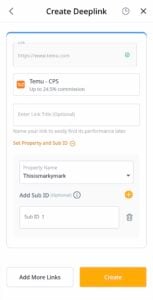
You may also generate multiple links in one go to save time by tapping on the Add More Links buttons
7. Share your deep link by tapping on the share icon or any available social platforms.
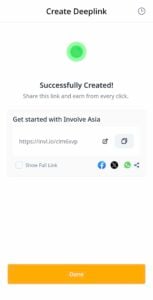
All the deep links you’ve created can be viewed under Deeplink History, accessible from Earnings Overview or the clock icon as shown in the visual below.