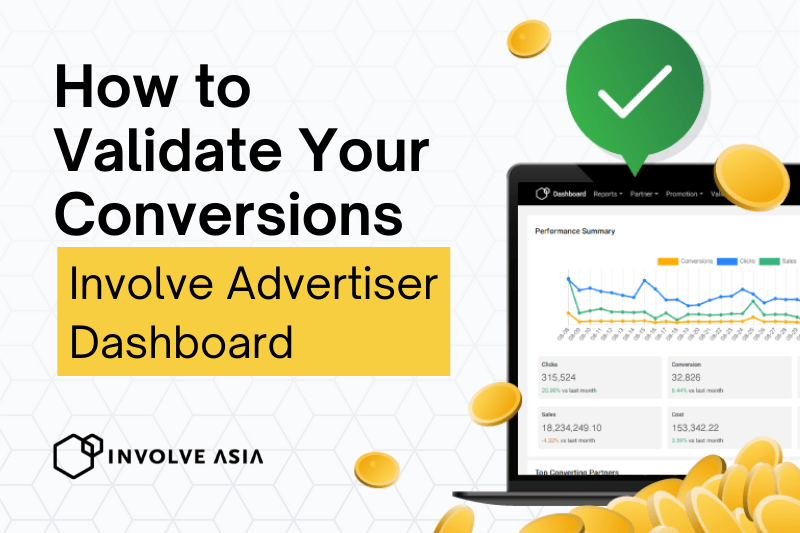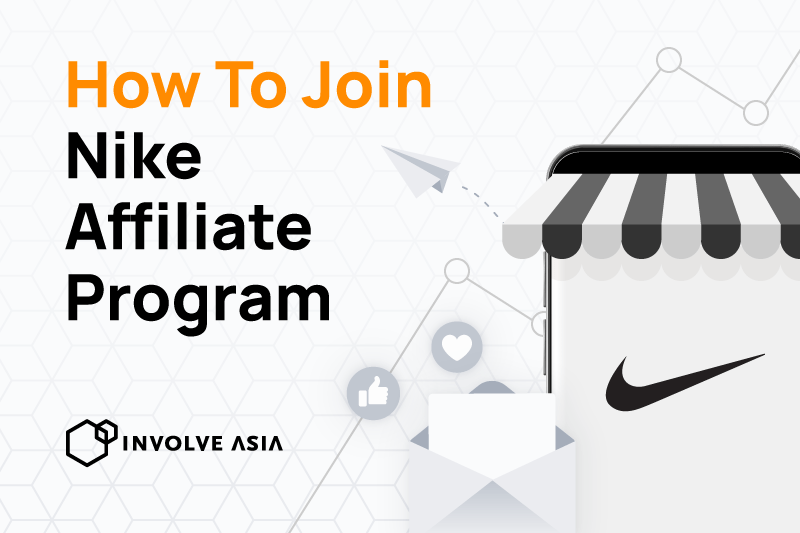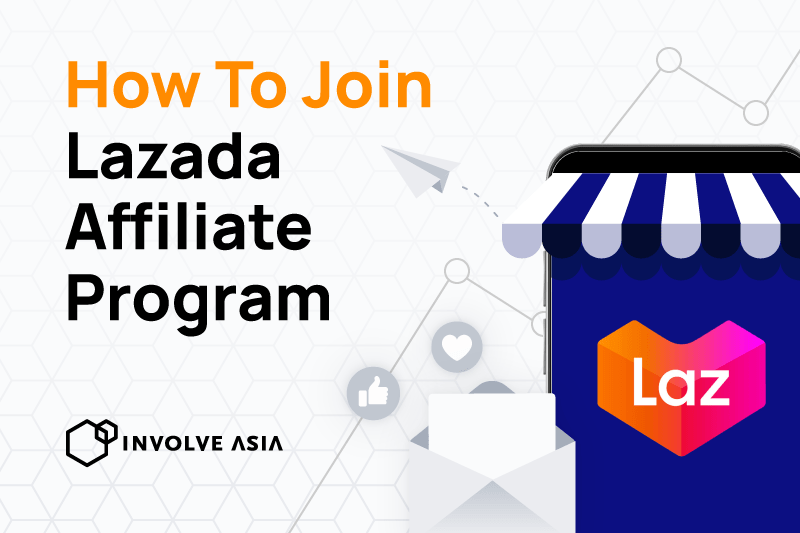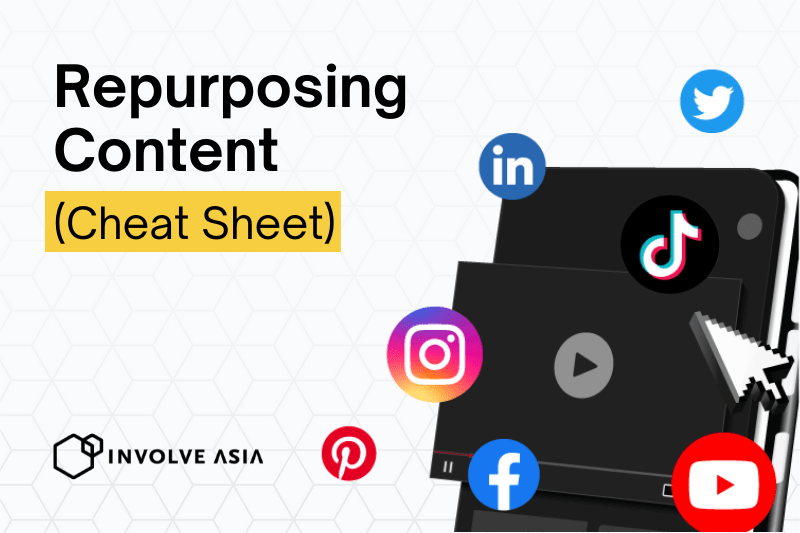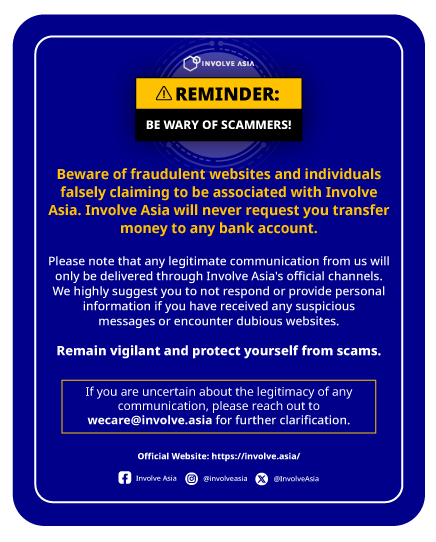Validating conversions by approving successful sales and clicks made via Publishers’ affiliate links ensure that the payout will be sent to the Publishers as soon as possible.
The more you validate conversions, the higher chance your Publishers will continue to promote your products and services.
Once a Publisher has brought in conversions, you can go to your Advertiser Dashboard to check your conversion report like the image below.
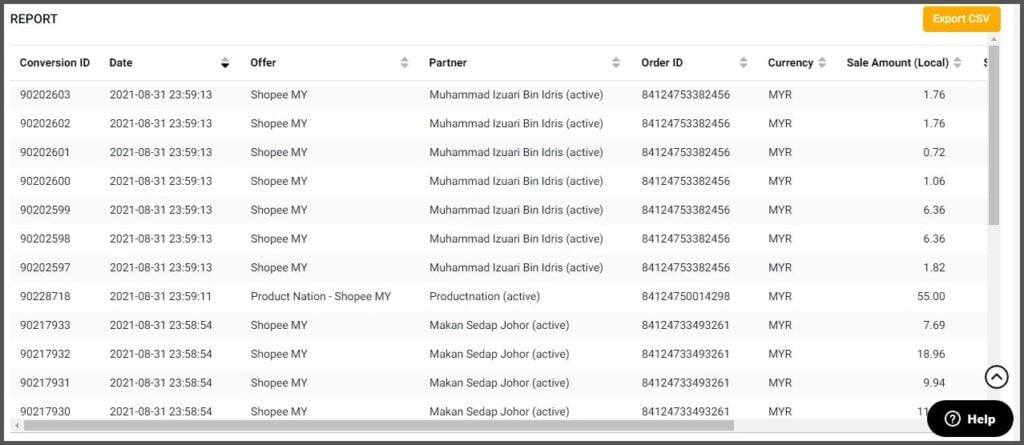
Next step is to validate the payouts that Partners are going to receive, based on these conversion results, including successful sales.
In this article, we walk you through on how to validate payouts to Partners easily on our Involve dashboard.
Step 1: Navigate to Validate
Click on Validate located right to ‘Promotion’.
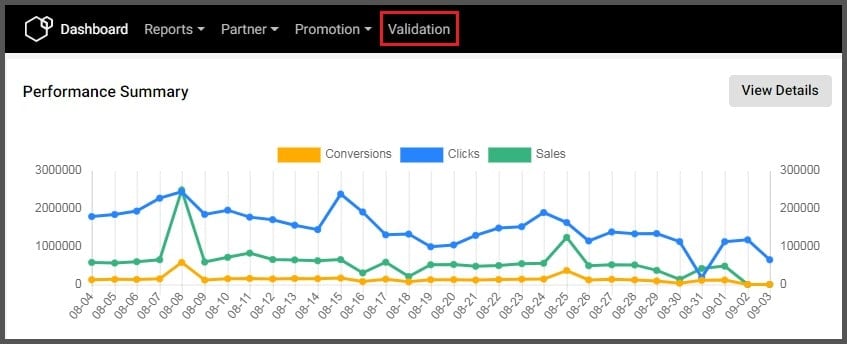
Step 2: Validate Pending Conversions
Choose a specific Offer to Validate if you have more than 1 Offer.
You can choose to:
- Display an additional Sub ID
- Get a summary of total pending, approved, rejected and yet to consume conversion
- A list of all your conversions to validate
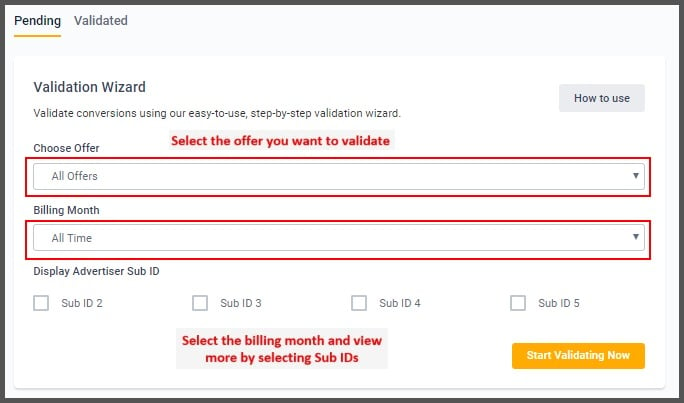
Click on ‘Start Validating Now’ to view all your conversions that need to be validated.
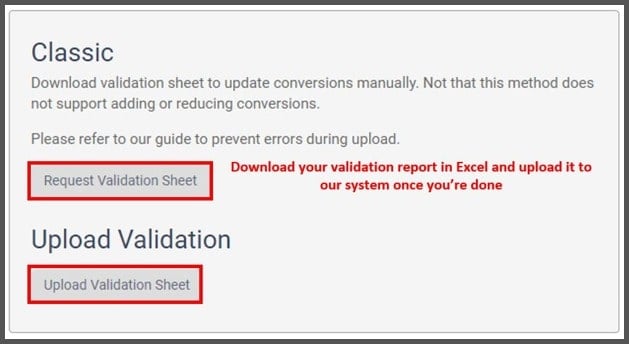
In the Validate Conversions page, you will see a progress bar that shows the 3-step validation process:
- Pending conversions
- Confirm changes
- Submission successful
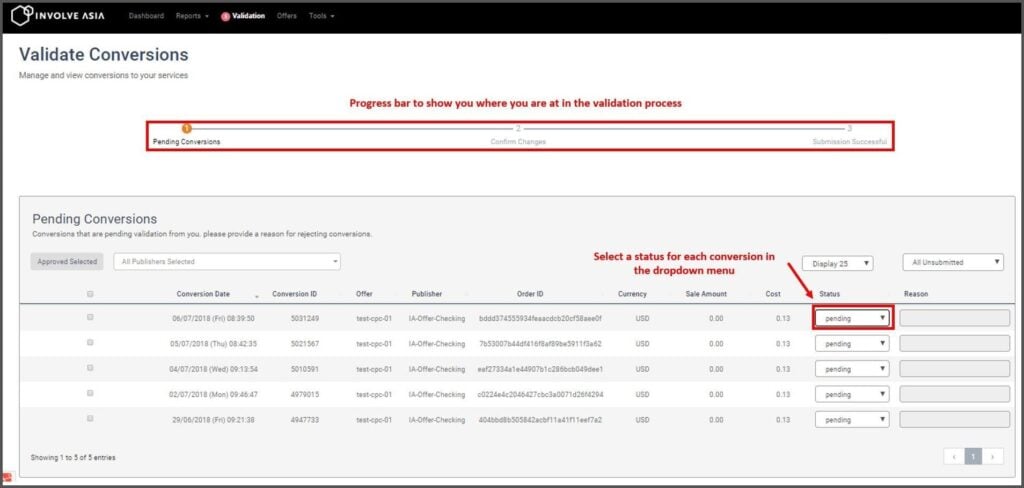
To validate your conversions, select any options in the drop-down box:
- Pending
- Approved – Not required to put reasons.
- Rejected – Need to provide reasons for this status. This will be reflected on your Partner’s report. Provide a clear and easy way for your Partner to understand these reasons to avoid dispute.
- Yet to consume – Provide remarks such as checkout or return date.
After validating your conversions, click ‘Next’ at the bottom of the page.
It is advisable not to leave the page as you will be prompted to get unsaved changes. Otherwise, you will have to re-validate the conversions again.
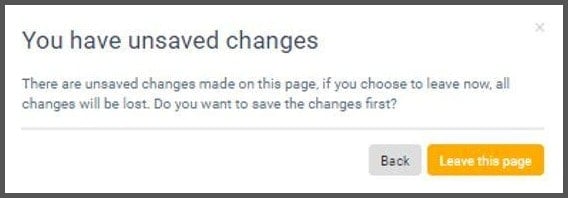
Step 3: Confirm Changes
View the conversions that you have made. The below image will show you a summary of:
- The number of approved conversions
- The number of rejected conversions
- The number of conversions that are still in pending status
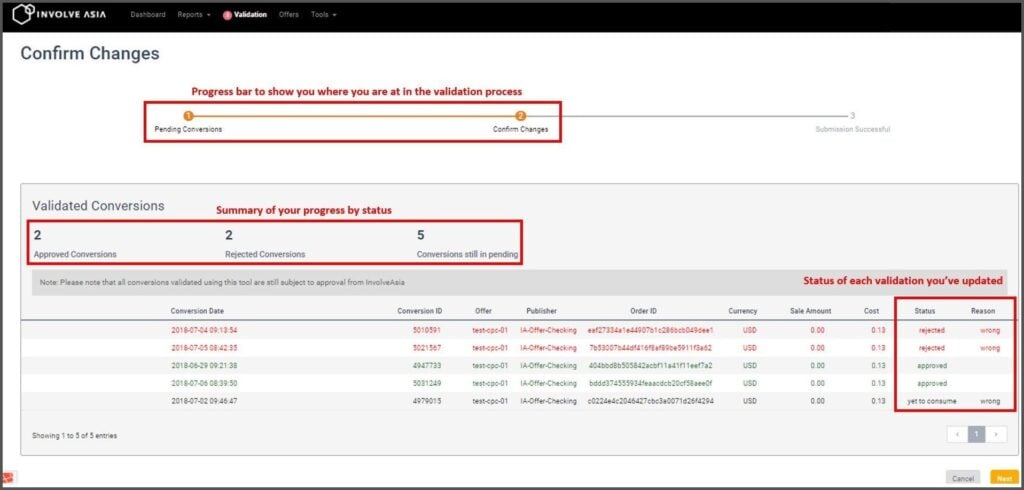
Ensure that your validations are correct before clicking ‘Next’ to submit the validation. Please be advised once validations have been submitted, they cannot be reversed.
After submitting your validation results, a confirmation screen will inform you that your submission is successful.
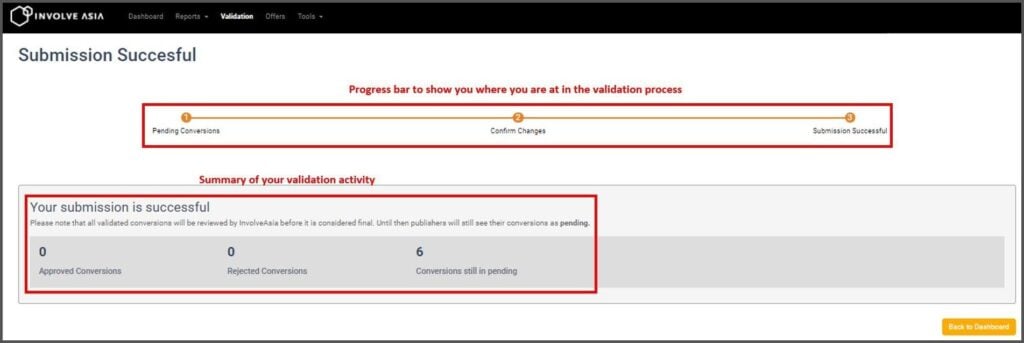
Our finance team will review your submission and process the payout accordingly.
Step 4: View Validated Conversions
Click on ‘Validate’ located right next to Pending.
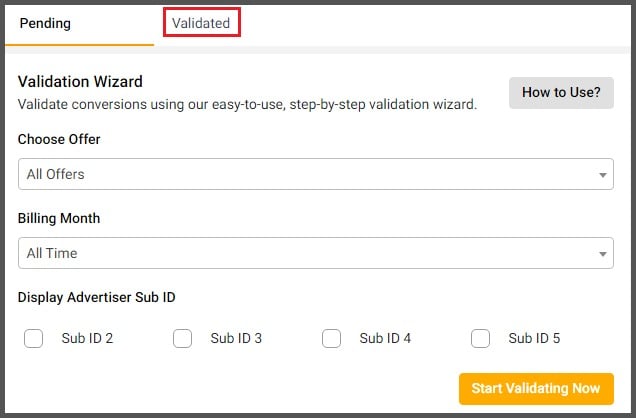
Select the filters including Offer, Partner and status for conversion before clicking on ‘Update Display’. You can also view the validated conversions by billing month.
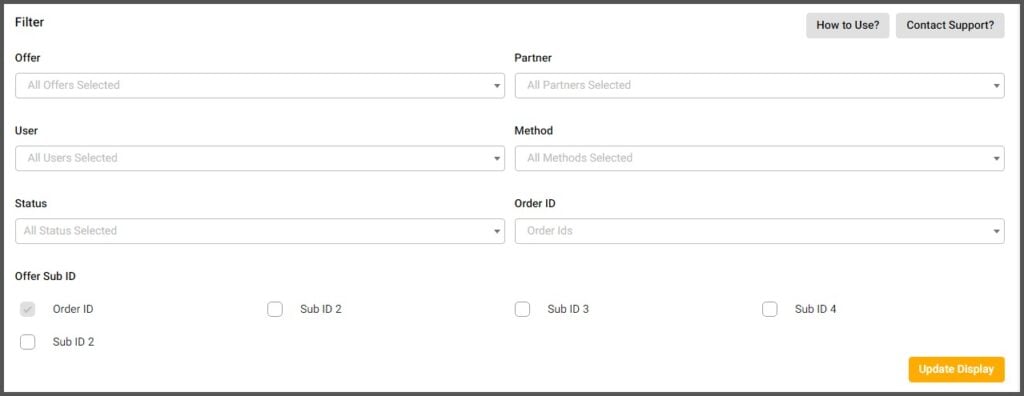
Scroll down to view the results. If results aren’t showing, a message will appear to let you know that our finance team has received your validation reports and is processing them accordingly.
For more information in validating your reports, feel free to contact us at [email protected]
Now that you have learned how to validate your conversions, log in to your Advertiser Dashboard to start managing payouts to your Partners.